I think it says something that when you ask creative entrepreneurs how they stay organized, the answers always vary. Wildly. Creative brains see the world differently, and oftentimes that means that tools made for the masses, like Asana, don’t really jive with our thought processes. Sometimes, the tools that make everyone else more productive, work the opposite way for us. It’s also why platforms like Asana prompt a spawning of similar offerings—ClickUp, Monday, Trello, etc.; each hoping to match our needs better than the last. But let me tell you—for those of us who prefer an intuitive experience, not to mention a little pizzaz, Notion is *chef’s kiss.*
Now, while you could do what I did—which was Youtube for hours on how to use Notion—you could also let me simplify the experience and read on for some key features and takeaways that I’ve learned while experimenting with the platform.
how to set up notion
When you first open the website, you get the regular “sign up” prompts and while you can use Notion for team management, we’ll be going over how to use the personal/free plan. After all the formalities are squared away, you may feel a little lost with the blank page you start on; if the prospect of starting completely from scratch is too daunting, Notion has the option to implement pre-made templates.
These templates are sourced both from Notion, and fellow users, and you can also google for free templates from users that prioritize aesthetics above functionality. (Free Lavender template courtesy of @rijhaaa).
Once you’ve picked the setup you like most, you can start to create your “pages.” If you look at the image below, right under “Example” in the sidebar is a “+ Add a page” option. Once you click that, you can customize your page title, icon, and cover image.
You can also choose whether you’d like your page to be a table, board, list, etc. This option lets you choose an aesthetic that works best for your process, while still letting you create a multitude of pages for different purposes.
task management for creative entrepreneurs
Now, you may be wondering how Notion can level up your entrepreneurial game. And the answer is—the sky’s the limit.
Notion lets you import docs (up to 5MG on the free plan) from a multitude of platforms, including its competitors, which is why it’s such a fan favorite amongst students who can import and customize class notes. For the creative entrepreneur that means you can import strategy notes, content calendars, and even embed PDF files or videos for easier access and reference.
When you have a blank page and click as if to write something two options show up- a “+” and a little cluster of dots. The “+” lets you choose from a myriad of options like making a list or embedding, but what may confuse you is the “Database” section. It gives two options for “Inline” and “Full Page.” Inline just means you could add, say a calendar, but it would be a portion of the page, rather than the whole page, so that you could have a calendar and list together. You can be as minimalist or clutter-core as your heart desires.
Now, while I could go on for DAYS about how to use Notion, at a certain point, the best way to learn is by trying it yourself. Obviously, while it does have some perks other platforms do not, nothing is a guaranteed fit, and Notion may just feel too much like the Wild Wild West of task management platforms for some of you. However, what it does offer for those who operate in a nonlinear manner is freedom. You have 100% of the say in how your business, venture, course, etc. operates in your Notion. So if you’ve ever felt stifled or hindered by the structure of other sites, give Notion a try! It may be the way to organize that you never thought possible.
Have you used Notion? Tell us what task management platform you’re currently using!
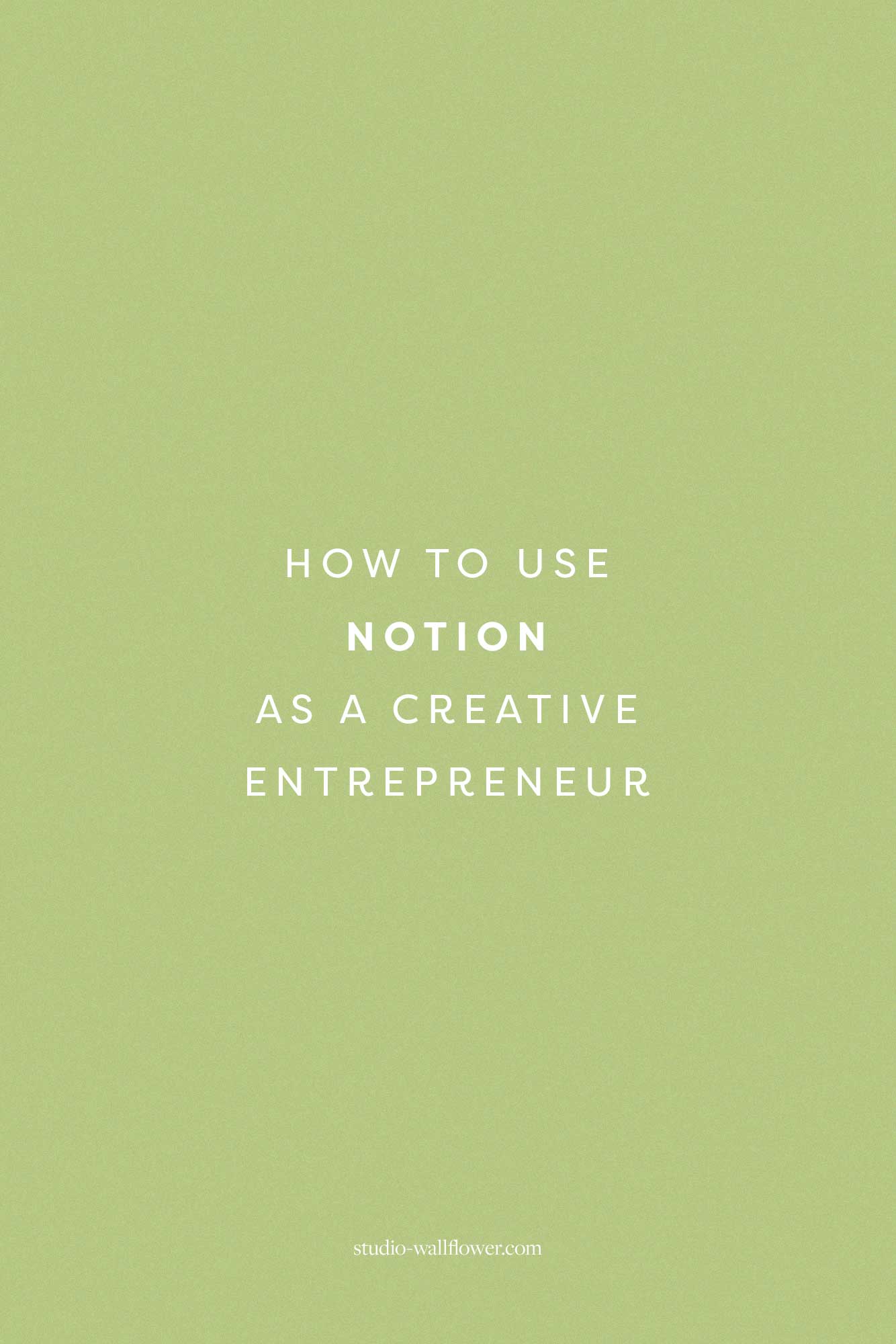
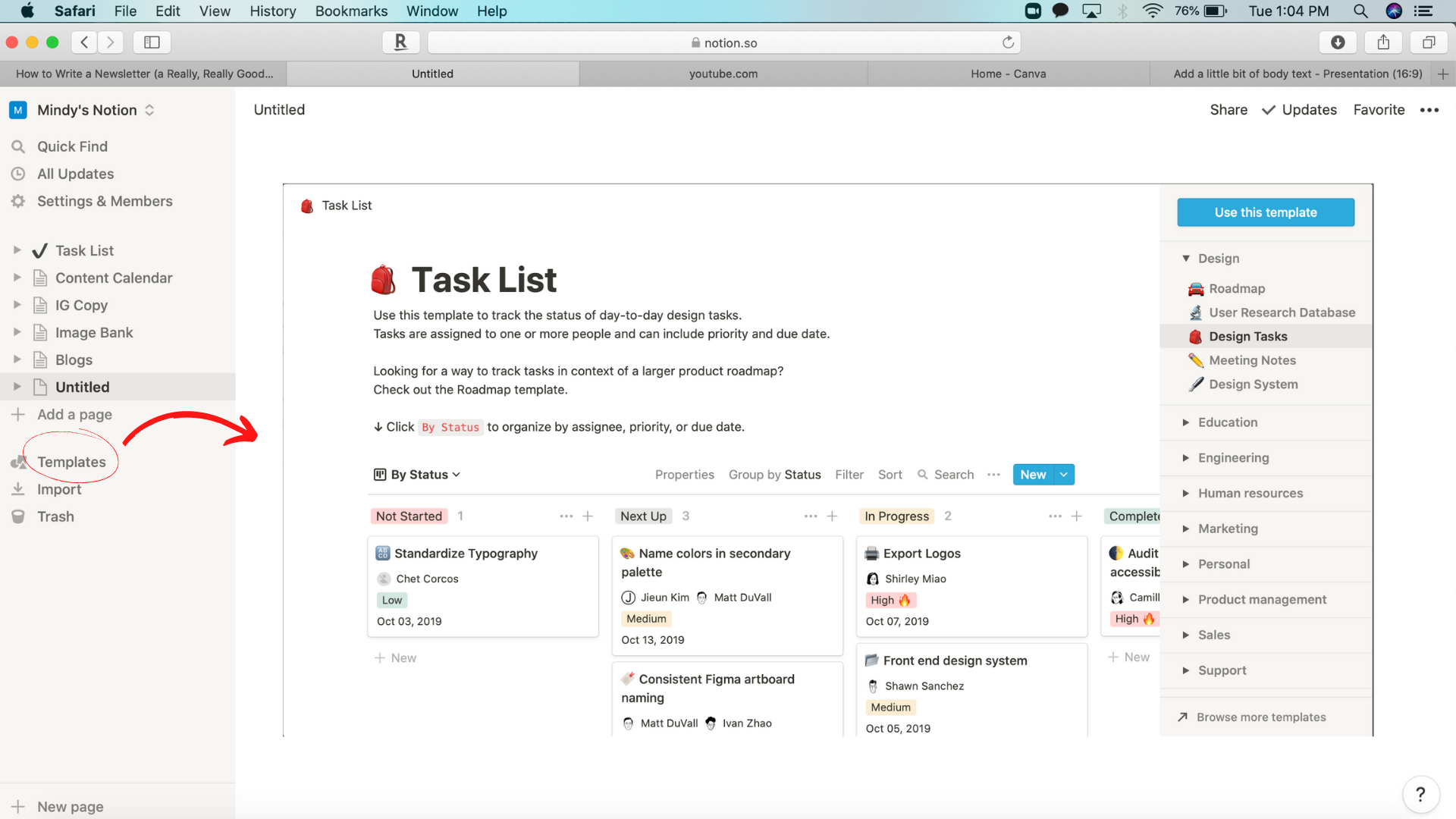
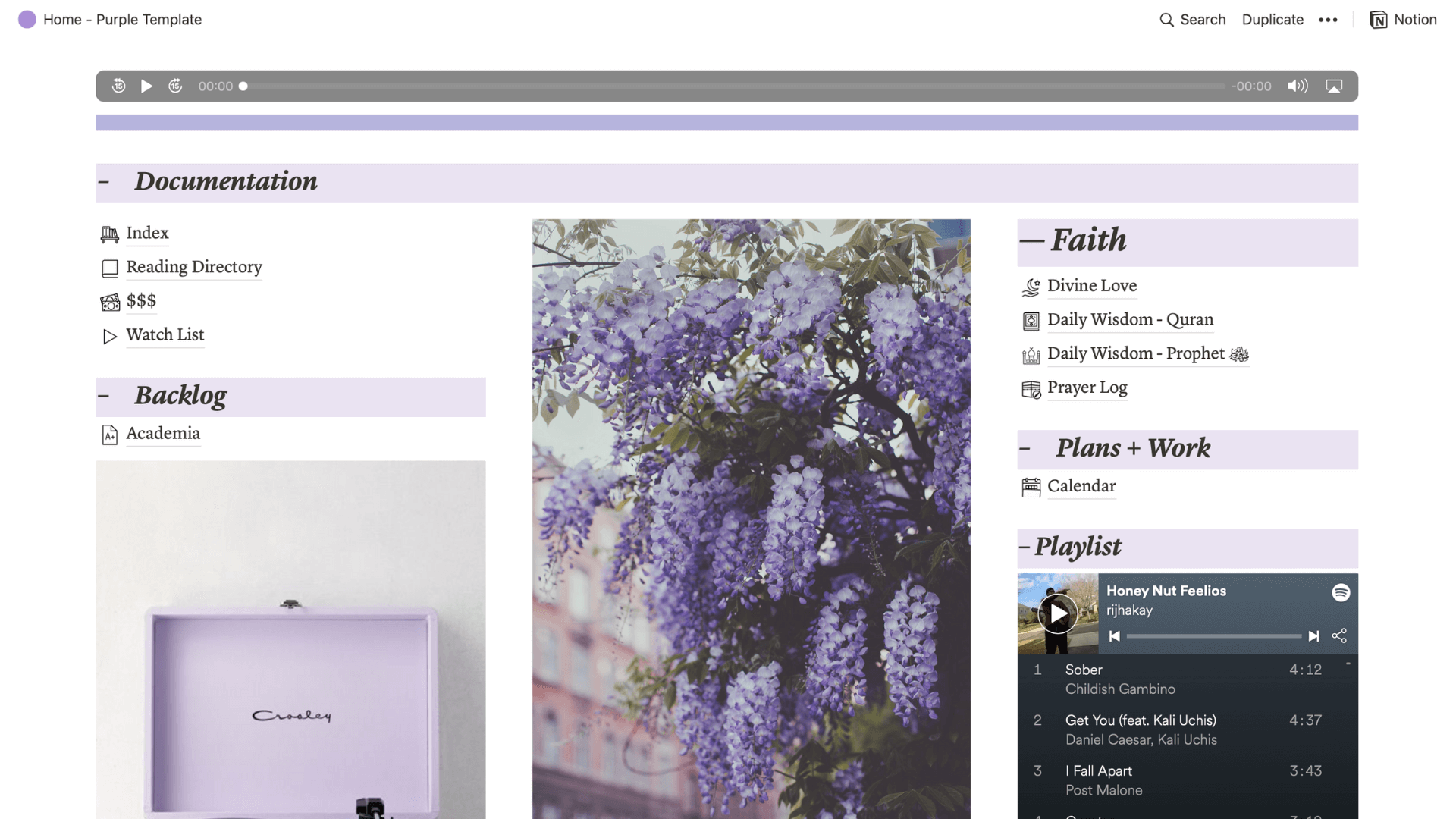

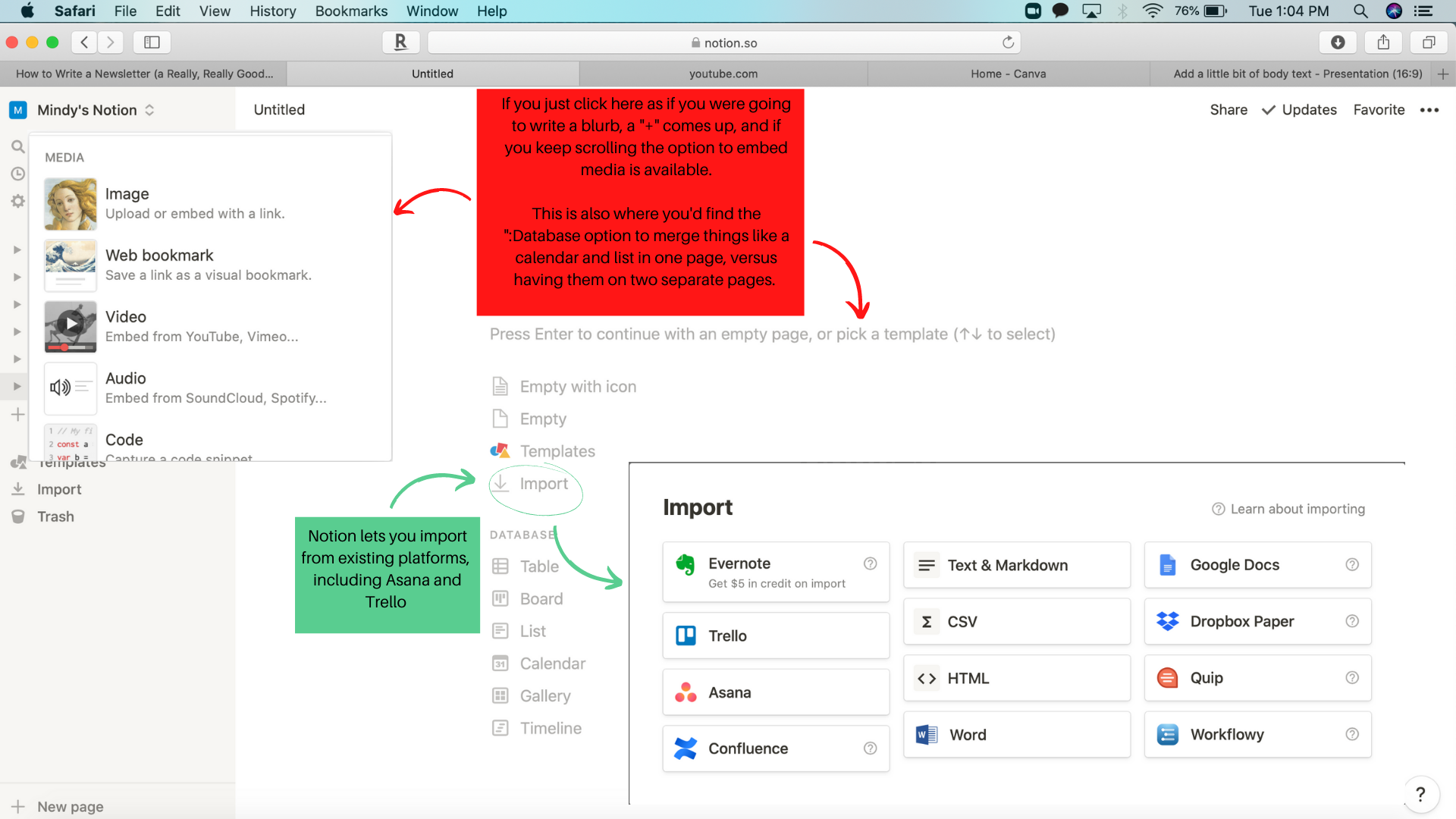




Leave a Reply